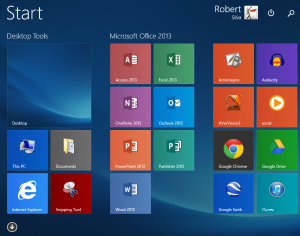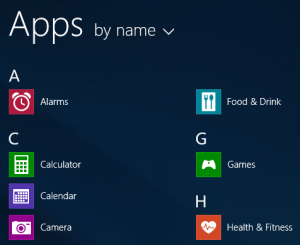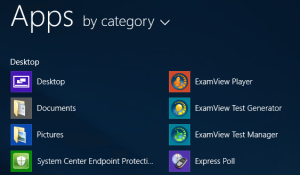We are about to image the district with Windows 8.1 Enterprise. I’ve been tweaking my Windows 8.1 image all week and have learned a lot that I will blog about later. One of the main objectives with our Windows 8.1 deployment is to hide or obscure the concept of apps in Windows 8 without actually restricting their use.
One method we are using is a default start menu with only desktop apps listed. This is already blogged about on many sites. Google for Export-StartLayout and you’ll find what you are looking for. Now that our start menu is “app-free”, I needed to tackle the Apps View. By default, Apps are listed first. Luckily, there is a Group Policy in Windows 8.1 which allows you to “List desktop apps first in the apps view” located at User Configuration/Policies/Administrative Templates/Start Menu and Task Bar. Unfortunately, this only works when the Apps View is sorted by category and by default, the Apps View is sorted by name.
Surely, this has to be a registry key. I head out to http://live.sysinternals.com to download Procmon.exe, change the Apps View sort setting and out pops a nice little registry key named LauncherSortOption located at HKEY_CURRENT_USER\Software\Microsoft\Windows\CurrentVersion\ImmersiveShell\Grid in the registry. This DWORD accepts the following values:
0 – Sort by Name
1 – Sort by Date
2 – Sort by Most Used
3 – Sort by Category
Create a Group Policy Preference for that registry key, set it to 3 and my problem is solved. Windows 8.1, here we come.